How to Convert PNG to DDS:A Comprehensive Guide
Learn how to convert PNG to DDS format to reduce memory usage and optimize loading speed. Follow this step-by-step guide for a seamless and free DDS converter.
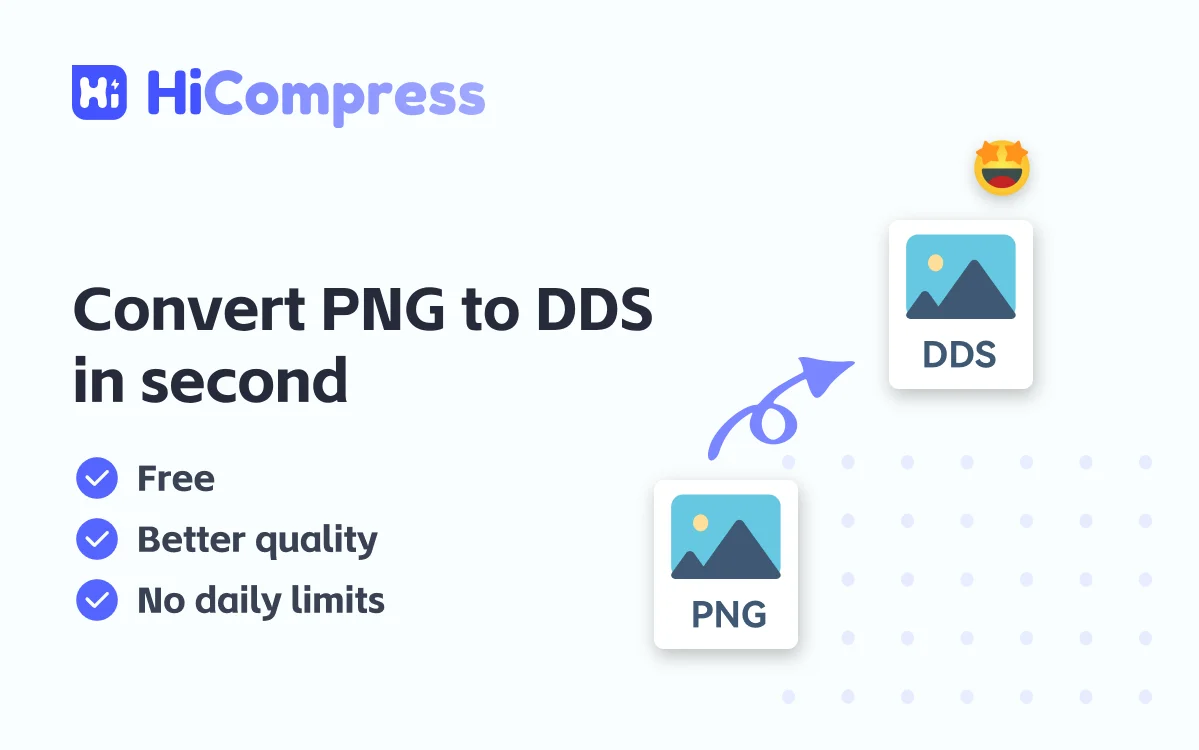
26th Jul 2025
In the realm of digital imaging, choosing the right file format is critical for ensuring compatibility, performance, and quality across various applications. Two prominent formats, PNG (Portable Network Graphics) and DDS (DirectDraw Surface), cater to distinct needs. PNG is a go-to choice for web graphics due to its lossless compression and transparency support, while DDS is a staple in game development for its efficiency in texture storage and rendering. For developers and designers working on gaming projects or applications requiring DDS files, converting PNG to DDS is often a necessary step.
In this guide, we’ll explore how to use HiCompress’s free online PNG to DDS converter to achieve seamless, high-quality results. Whether you need a quick one-time conversion or a batch-processing solution, this guide has you covered.
Why Convert PNG to DDS?
Converting PNG to DDS is a common requirement in specific workflows, particularly in game development and 3D modeling. Here are the primary reasons you might need to perform this conversion:
✅ Game Development—— Many game engines, such as Unity and Unreal Engine, rely on DDS textures for compatibility with DirectX, ensuring faster rendering and better performance.
✅ Texture Optimization—— DDS files support compressed textures (e.g., DXTn formats), which are more efficient for real-time rendering compared to PNG’s lossless compression.
✅ Batch Processing—— Large-scale projects often involve converting multiple PNG files to DDS, streamlining workflows for developers handling numerous textures.
✅ Software Compatibility—— Certain applications, particularly in 3D modeling or game design, require DDS files for textures or other graphical elements, making conversion necessary.
By converting PNG to DDS, you can leverage the performance benefits of DDS while retaining the high-quality visuals created in PNG format.
Understanding PNG and DDS image formats
Both PNG and DDS are widely used formats, but they serve different purposes:
PNG (Portable Network Graphics)
PNG is a widely used lossless image format that excels in preserving image fidelity. It is commonly used for:
- Graphics with transparency – such as icons, logos, and UI elements.
- Web images – PNG files work well on the internet, particularly for images that require transparency or those that are edited frequently.
- Editing and archiving – since PNG does not introduce compression artifacts like JPEG.
DDS (DirectDraw Surface)
DDS, or DirectDraw Surface, is a raster image format created by Microsoft for use with DirectX, a technology widely employed in game development.
- Texture storage – DDS is widely used for storing textures in video games and 3D applications due to its ability to include precomputed mipmaps, which enhance rendering performance.
- Fast loading – The format is optimized for direct use by graphics hardware, enabling quick loading and rendering of textures without additional processing.
- Cube maps and volume textures – DDS can store complex texture types like cube maps (for environment mapping) and volume textures (for 3D effects).
How to Convert PNG to DDS Using HiCompress
HiCompress offers a free, browser-based PNG to DDS converter that simplifies the conversion process while delivering professional-grade results. Rated 4.9/5 by over 2,000 users, this tool is designed for both beginners and experienced professionals. Follow these three easy steps to convert your PNG files to DDS:
- Upload PNG Images: Go to HiCompress’s PNG to DDS converter page and click the “Select Images” button or drag and drop your PNG files into the designated area. The tool supports batch conversion, allowing you to upload multiple files simultaneously with no limit on the number of files.
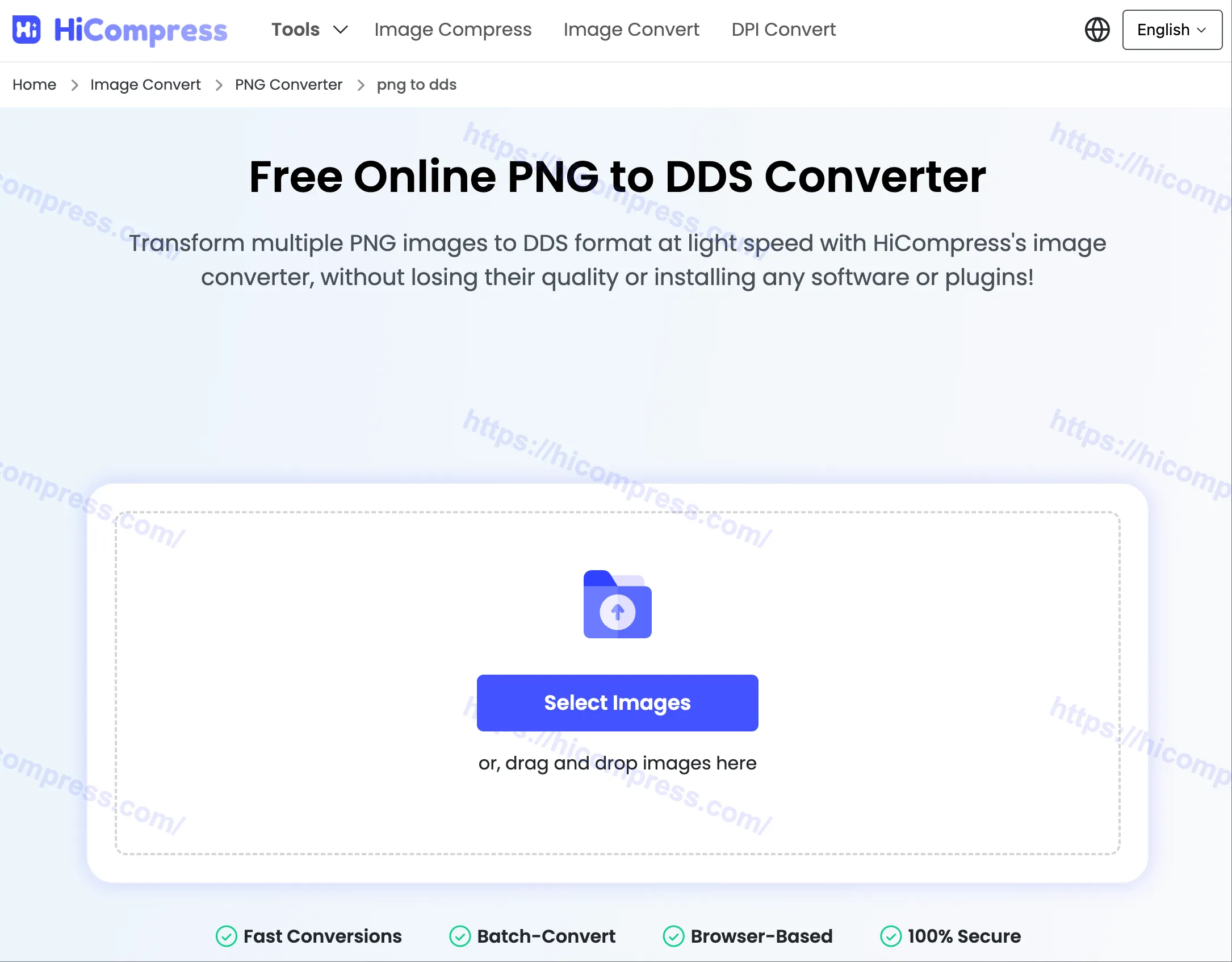
- Start Conversion: Select DDS as the target format and click “Start Conversion.” The process occurs entirely in your browser, ensuring lightning-fast performance without uploading files to a server.
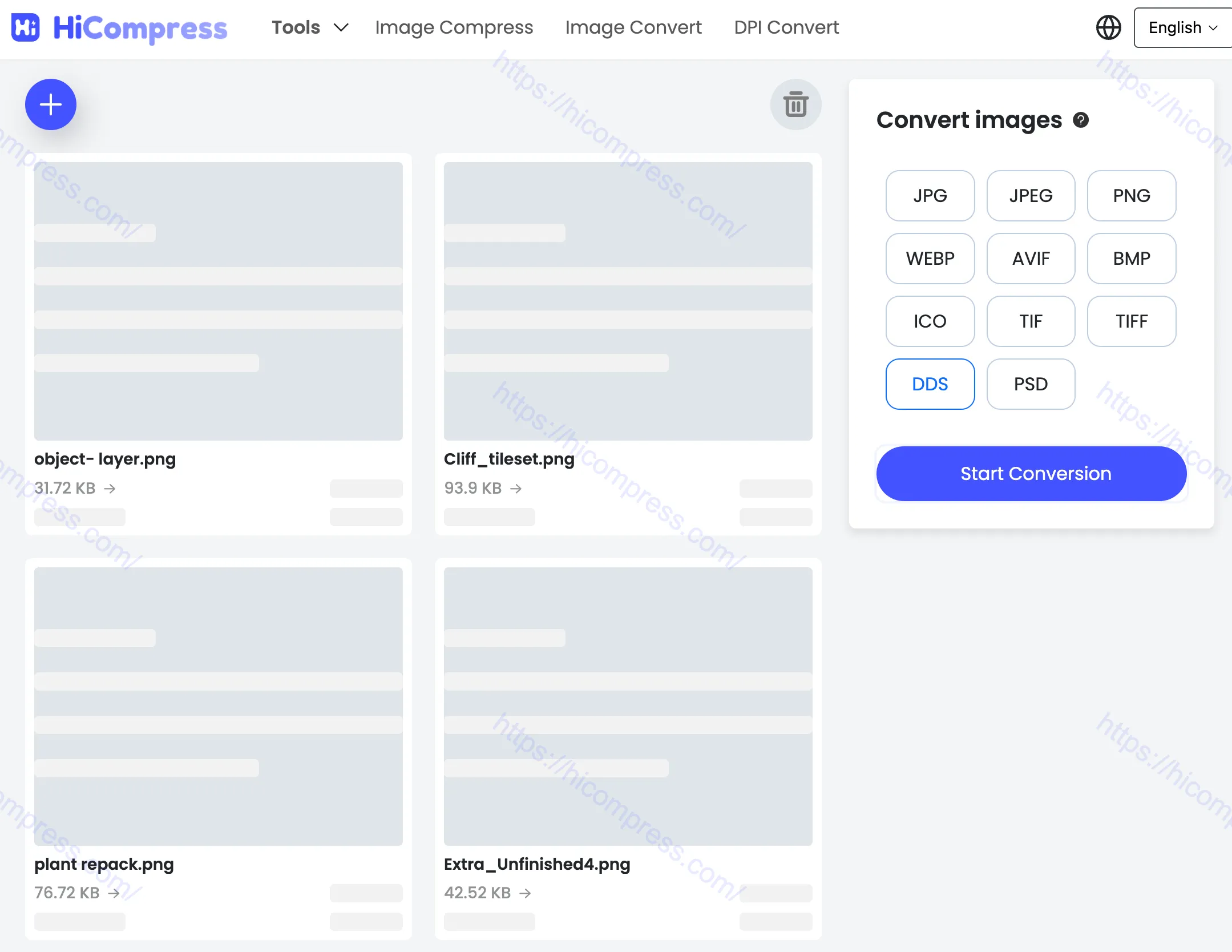
- Download DDS Images: Once the conversion is complete, download your DDS files one by one or as a ZIP folder for convenience. The converted files retain the original sharpness, colors, and details, ensuring zero quality loss.
Benefits of Using HiCompress for PNG to DDS Conversion
HiCompress’s PNG to DDS converter stands out for its robust features and user-centric design. Here are the key advantages of using this tool:
| Feature | Details |
|---|---|
| Free and Unlimited | No costs, registration, or daily limits; convert as many files as needed. |
| High-Quality Output | Preserves original sharpness, colors, and details with zero quality loss. |
| Fast Conversion | Browser-based processing ensures light-speed conversions without uploads. |
| Privacy and Security | 100% private; files are processed in-browser, not stored on servers. |
| Cross-Platform | Compatible with Mac, Windows, and Linux; no software installation required. |
| User-Friendly | Intuitive interface suitable for beginners and professionals alike. |
| Batch Conversion | Supports unlimited batch processing for efficient handling of multiple files. |
Try it right now for free!
Ready to make DDS file conversion simple? Try it for free today at hicompress.com and experience how easy it is to work with your images. Whether you’re a designer, or developer, Hicompress is here to make your image optimization and conversion process as smooth as possible.
