How to Convert HEIC to JPG on Windows or Mac computers in Bulk?
Learn how to convert HEIC to JPG on Windows or Mac computers. Follow these best practices to preserve image quality when sharing images across devices.

19th Sept 2024
A HEIC stands for High Efficiency Image Container file, is an image format that is commonly used by Apple devices such as iPhones and iPads. It’s a useful image format because it’s considered to have a smaller file size and better image quality compared to the JPG image format.
However, despite its benefits, Sometimes you need to change the iPhone HEIC to JPG . Why? Because it doesn’t always have compatibility with Windows, Mac, and other devices. Fortunately, converting HEIC photos to JPG is pretty straightforward. In this article, we'll explore how to easily batch convert HEIC files to JPG on your PC.
What is a HEIC file?
HEIC is an image format built to be more efficient than existing file types. It stands for High-Efficiency Image Container, and it’s a variation of HEIF (High-Efficiency Image File Format). Apple released HEIC file formats with iOS 9 in 2015.
HEIC files are, on average, half the size of JPGs and offer better quality. HEIF and HEIC are also found in macOS versions from High Sierra (OS X 10.13) right up to Sonoma 14.
Differences between HEIC and JPEG formats
HEIC is a container format developed by the Moving Picture Experts Group (MPEG) that uses advanced compression algorithms to reduce file size while maintaining image quality.
On the other hand, JPEG is a widely used image format that offers good compression while sacrificing some image quality.
Steps to Convert HEIC to JPG Online
With modern browser technology, you can convert HEIC files to JPG directly in your browser without uploading them, guaranteeing 100% file security. Here’s a step-by-step guide to help you convert HEIC to JPG effortlessly using HiCompress’s online converter.
Step 1
Navigate to the HEIC to JPG converter, then Tap "Choose Files" to choose Multiple HEIC photos that you wish to convert. You can add up to 200 images.
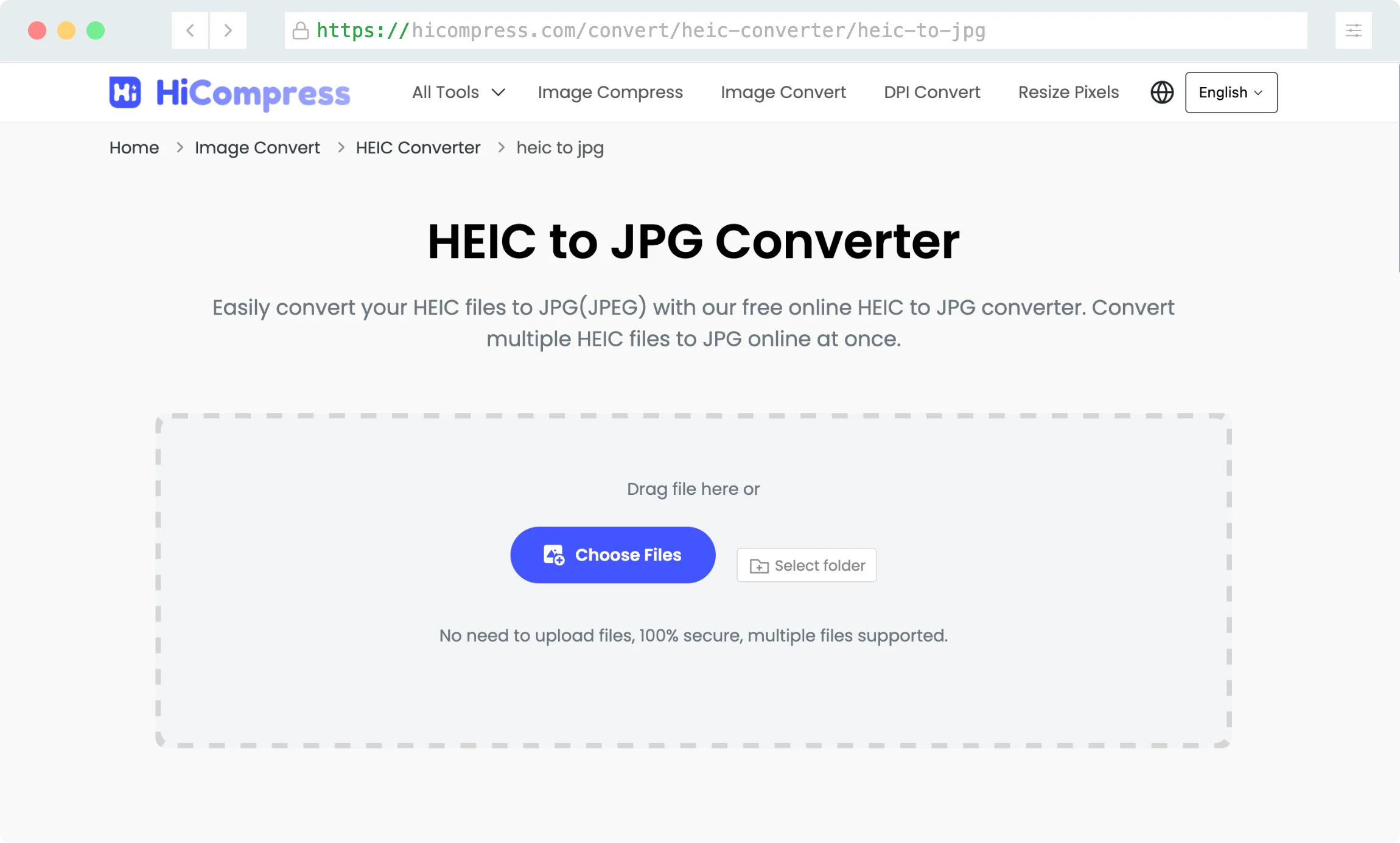
Step 2
Select the output format as JPG, you can also adjust the quality of the output JPG by sliding the slider, after the adjustment, click "Start Conversion".
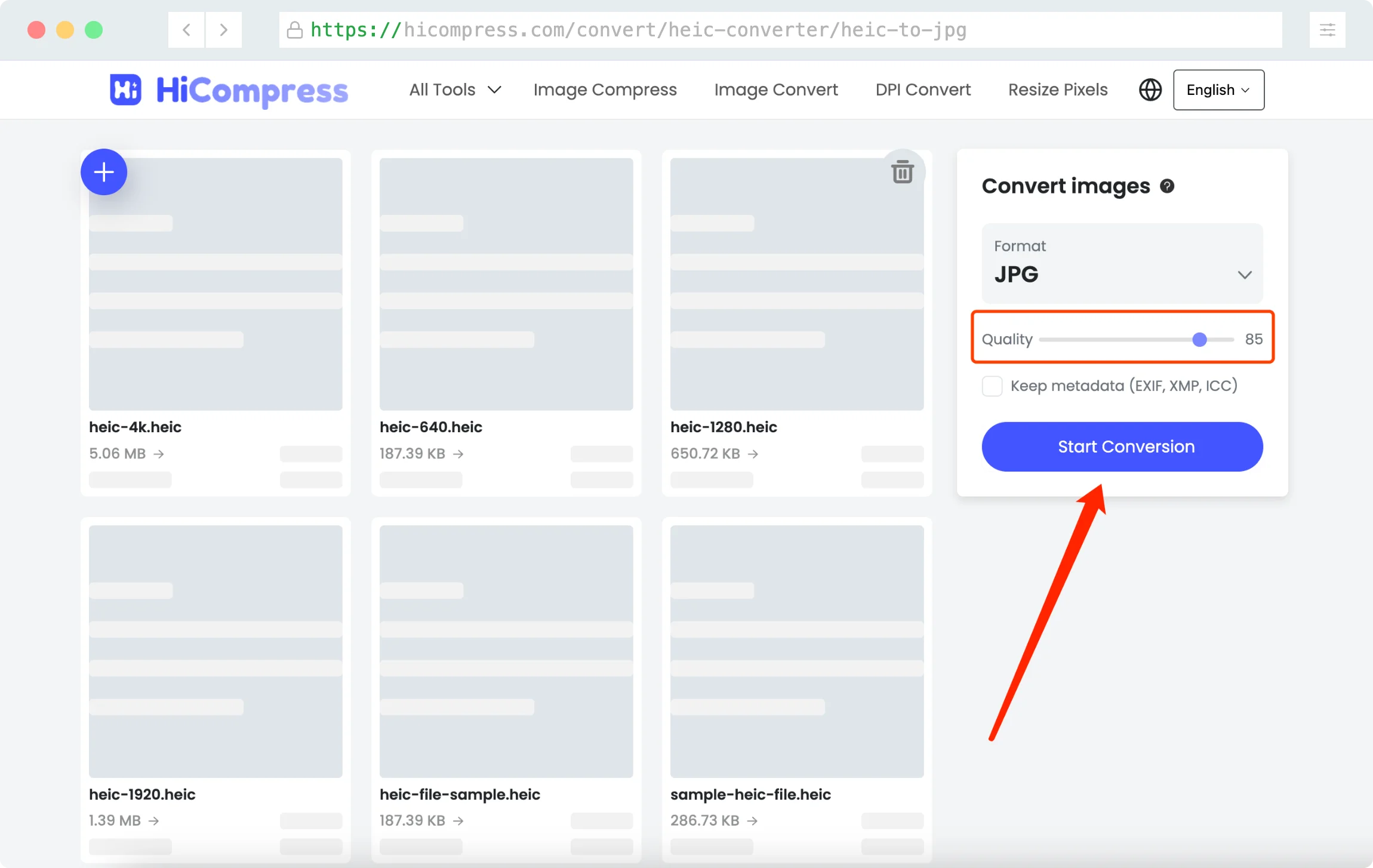
Step 3
After the conversion process completes, you will see the download option for the JPG photos; click "Download All" to batch convert all the photos and a zip file will be saved to your PC. Then you can decompress the zip file to check the converted JPG photos.
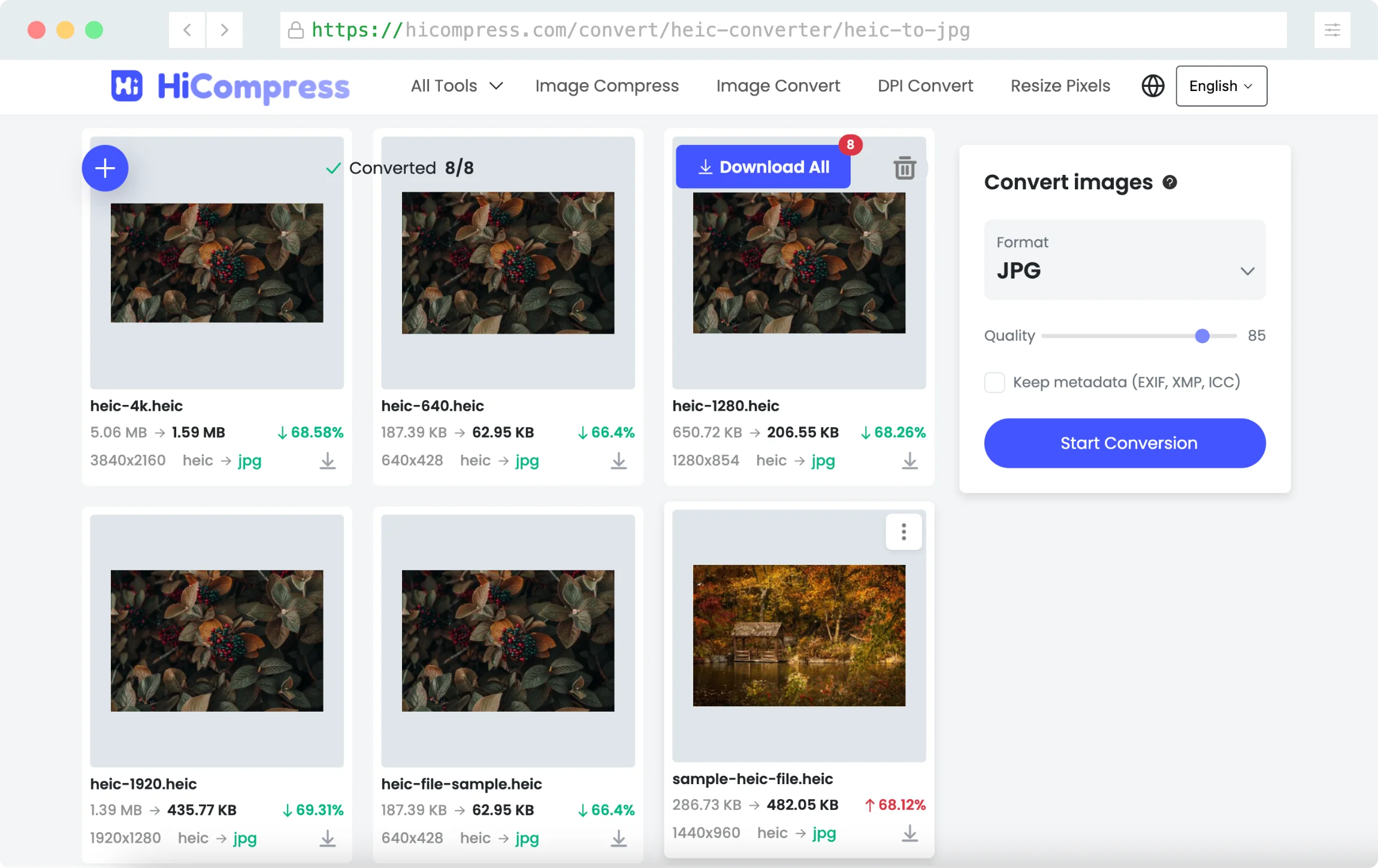
Benefits of Our Powerful HEIC to JPG Tool
Privacy and Security: Your images are processed locally on your browser, so they never leave your computer. We do not collect or store any of your image data, ensuring that your images remain safe.
Fast Conversion: Using the latest technologies, we process the conversion in your browser, saving you time by skipping the upload.
Batch-Convert: Our HEIC to JPG Converter allows you to convert multiple images at once. This can save you time and effort, especially if you have lots images to convert. Simply add multiple images to start the conversion.
No registration required: Use our tool to change the pixels of images at once without the need for registration or login.
Conclusion:
Converting HEIC to JPG is now a straightforward task thanks to HiCompress. Whether you have one file or many, the process is quick, easy, and secure. Start transforming your HEIC images into JPG format today and enjoy hassle-free sharing and editing!
